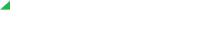- Open the application.
- Click on the Profile picture.
- Navigate to the Application Settings tab.
- Check box for Create detailed log. Logs tracking will start.
Important: Make sure to reproduce the issue after you enabled the detailed logs. - Click on the Export logs to file button.
To gather the application version click on your Profile picture:

Collecting logs if the application does not start.
If it is not possible to launch the application, you can collect logs and the application version manually.
Windows Application version
- Locate the Elevate UC shortcut
- Open the shortcut properties
- Click on Open File Location under the Shortcut tab

- Right-click on the actual .exe file to open properties
- Open the Details tab and collect the Product Version

Windows logs
- Open an Explorer window
- In the address bar, enter:%appdata%\Elevate UC\logs

- Collect all files in this folder.
Mac application version
- Go to Finder > Go > Applications
- Locate the Elevate UC shortcut application
- Command-click on it and then click on Get Info
- Collect the version number.

Mac logs
- Go to Finder > Go > Go to Folder…
- Enter the following in the opened window:
~Library/Application Support/Elevate UC/logs
- Collect all files from this folder
Sending the Diagnostic Report to Support
Important: Make sure to include the following information in addition to log files:
- Application version
- OS version
- Computer type (laptop/desktop)
- Utilized call mode (softphone/call controller)
- Call view (if receptionist view is switched on)
If you have issues with application performance, add the following information:
- Computer specs (CPU, RAM, HDD/SSD, Screen resolution)
- The approximate number of users in your organization using phone services and application
To send the application logs to support, click on your profile picture, then use the Send feedback option in the application itself and attach the previously generated log file and the application version to the email.

If the application does not start, send the email with the detailed issue description and the attached logs to the YOUR COMPANY support.