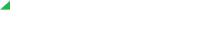Admin can create additional contacts that would be available for calling and visible to all Elevate users within the organization.
Note: if you have an Exchange Service on your account, an Admin can create Company Contacts. If at least one phone number is mentioned, Company Contacts will be available for call for all Users on the account in both Desktop and Mobile applications.
To create a new contact, log in to CONTROL PANEL and follow the steps below:
- Navigate to Users
- Click + Create User button
- Once user is created fulfill personal information of the user:
- Set user name
- Set unique a-mail address
- Define password
- Enable Cloud PBX services
- Click Create user button
Once done, the contact can be found from the Users in the CONTROL PANEL.
Note: the newly created contact will be available for all users within the organization in Elevate Desktop/Mobile Apps after re-login to the apps.
If you want to add a phone number to the user, follow the steps below:
- Press on the user’s display name
- Press on Edit user info
- Enter the phone number into Home Phone field
- Press the Save Changes button
Note: it is not obligatory to assign the number to the user, for the user to appear in contact list.