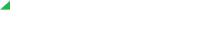You can configure your audio settings in the Elevate app so that you hear your call audio from one device and all other sounds (e.g. notifications and voicemails) from another device.
In order to do so, you would need to go to the Settings tab > Audio settings and choose the device you want to hear the call audio through. Then, all other sounds will go through your default audio device that is set in your OS settings

I have changed my Default audio device in my OS settings. But I hear my calls in Elevate from another device, why?
This means that you have already changed audio settings in Elevate at least once. In this case, there is no synchronization between OS settings and Elevate settings. You need to change your Elevate Audio device to Default (or Communication Default on Windows) in Elevate settings for the app to follow the OS.
I have changed my Default communication device in my Windows settings. But these changes do not affect Elevate at all. Why?
This happens when the Elevate Audio output/input settings are set to anything except default Communication device. comms
How can I change a device to hear my voicemail playback, call ringing, voicemail and chat notifications?
You need to select another Windows default audio device
Can I select an audio device for Elevate ringing (voicemails playback, chat notifications) different from the device for other sounds?
No, all sounds in Elevate except calls are managed by OS default audio device.
How can I change a device to hear my calls in Elevate without affecting another app?
You need to select a desirable non-default device in Elevate Audio settings
How can I manage my Elevate Audio setting in call controller mode?
While call controller mode, you hear the call through the selected call controller device. To change the source of ringing or voicemail playback in Elevate you need to change your default audio device in Windows settings.
What should I do, if I want to hear my voicemails and calls through the same audio device?
This means that you have already changed audio settings in Elevate at least once. In this case, there is no synchronization between OS settings and Elevate settings. You need to change your Elevate Audio device to Default (or Communication Default on Windows) in Elevate settings for the app to follow the OS.